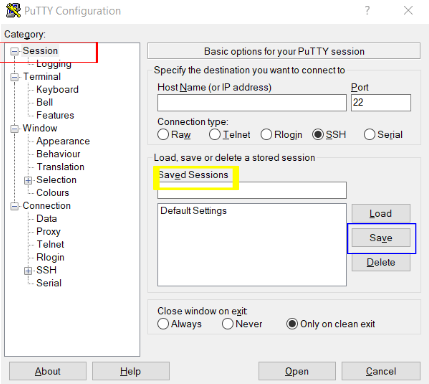Faq
How to create SSH key pair¶
To access our environment via ssh you need to generate a key pair following the steps below:
Linux¶
a) To generate the key pair use the following command in your terminal:
ssh-keygen -t rsa -b 4096
Generating public/private rsa key pair.
Enter file in which to save the key (/root/.ssh/id_rsa): [press ENTER]
Created directory '/root/.ssh'.
Enter passphrase (empty for no passphrase): [enter a password and press ENTER]
Enter same passphrase again: [repeat password and press ENTER]
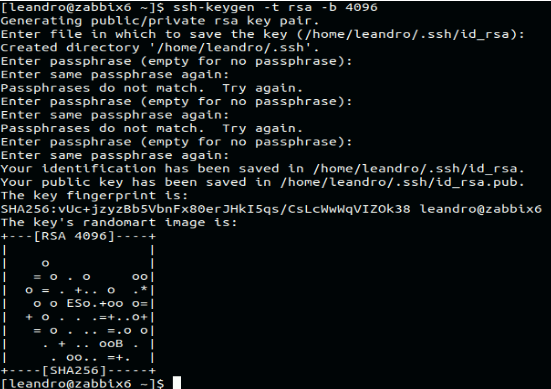 b) After receiving the message that the key was generated. You can view the two created files by listing the directory contents:
b) After receiving the message that the key was generated. You can view the two created files by listing the directory contents: ls $HOME/.ssh id_rsa id_rsa.pub
c) After generating the keys, send the .pub key to the IT team via email helpdesk@linea.org.br. The LIneA IT team will configure the key on the server and return with login instructions for the Apollo cluster. Wait for confirmation.
Windows¶
To generate key pairs on Windows OS:
a) Download and install the Putty application.
b) Access the installation folder (this example uses Windows 10) C:\Program File\PuTTY (path may vary by OS), open Puttygen.
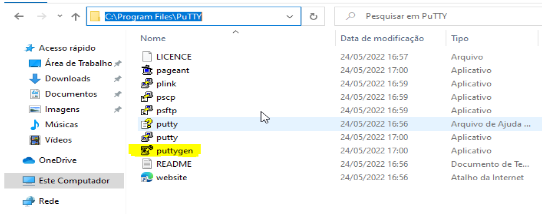 c) Click Generate (keep key type as RSA).
c) Click Generate (keep key type as RSA).
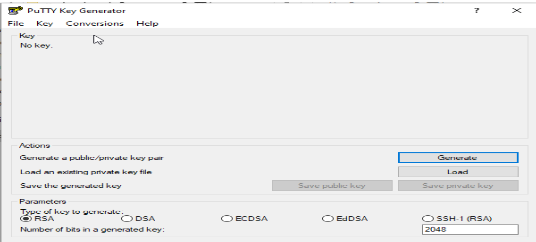 NOTE: Moving the mouse pointer helps generate the key faster by creating random bits.
NOTE: Moving the mouse pointer helps generate the key faster by creating random bits.
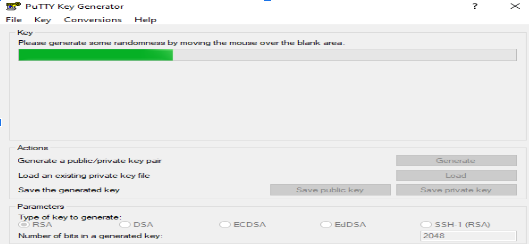 d) Key pair successfully generated.
d) Key pair successfully generated.
- Copy the public key to be saved on the server (highlighted in yellow in image);
- Set a password for the public key (highlighted in blue);
- After copying, save both public and private keys on your computer (highlighted in red) and send the
.pubkey to the IT team via email helpdesk@linea.org.br. The LIneA IT team will configure the key on the server. Wait for confirmation.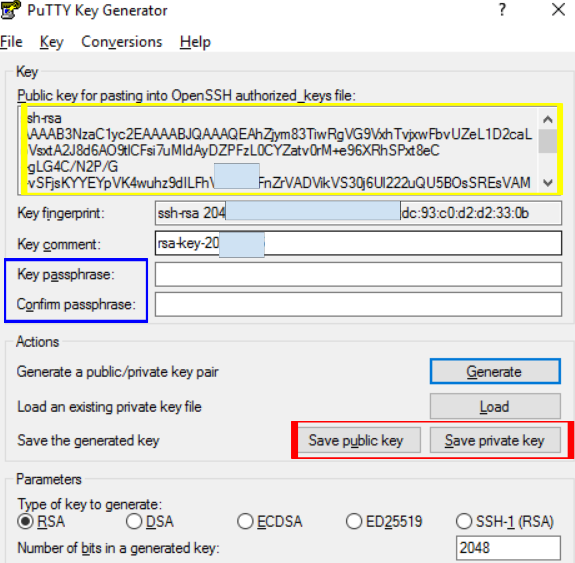
e) After receiving confirmation email that the .pub key was registered on the access server, configure the Putty program.
- Create a desktop shortcut, open
PuTTY; - Enter Hostname: login.linea.org.br.
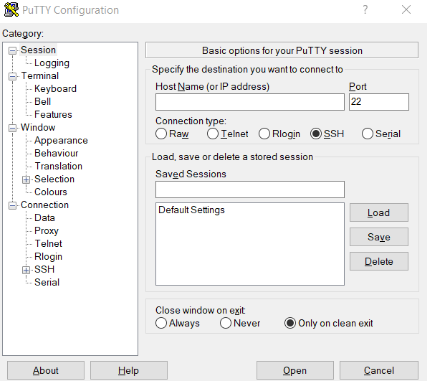 f) On the left side go to
f) On the left side go to SSH > Auth (blue highlight) > click Browse (yellow highlight) and select the key file with .ppk extension.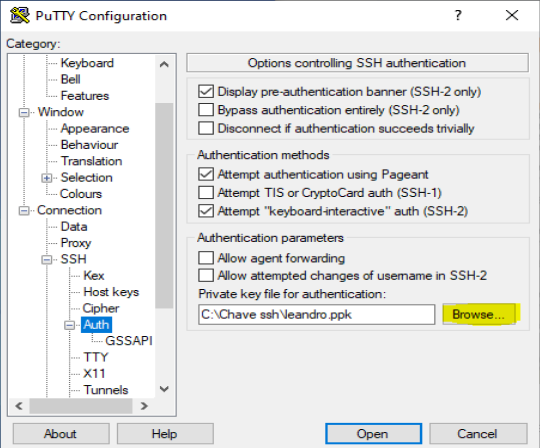 h) If you need to use a tunnel, make the following configuration.
NOTE: tunnels are configured according to what the user needs to access
h) If you need to use a tunnel, make the following configuration.
NOTE: tunnels are configured according to what the user needs to access - Go to Tunnels option (left side);
- In Source port enter the port number;
- Destination > enter destination address > Add.
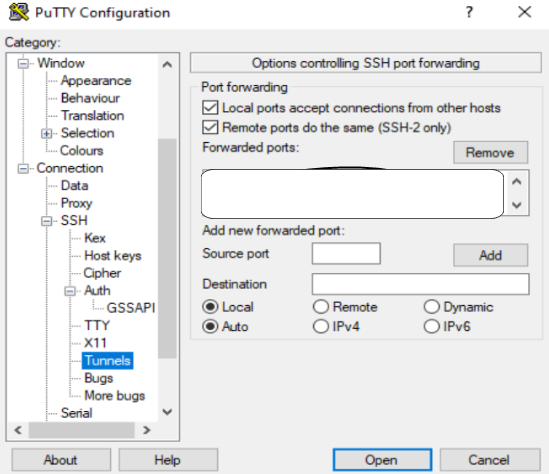 Return to the left side and go to the first menu option
Return to the left side and go to the first menu option Session (red highlight) enter session name (yellow highlight) and click Save (blue highlight), to connect clickOpen.